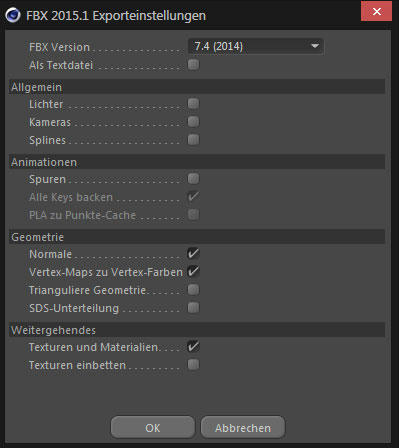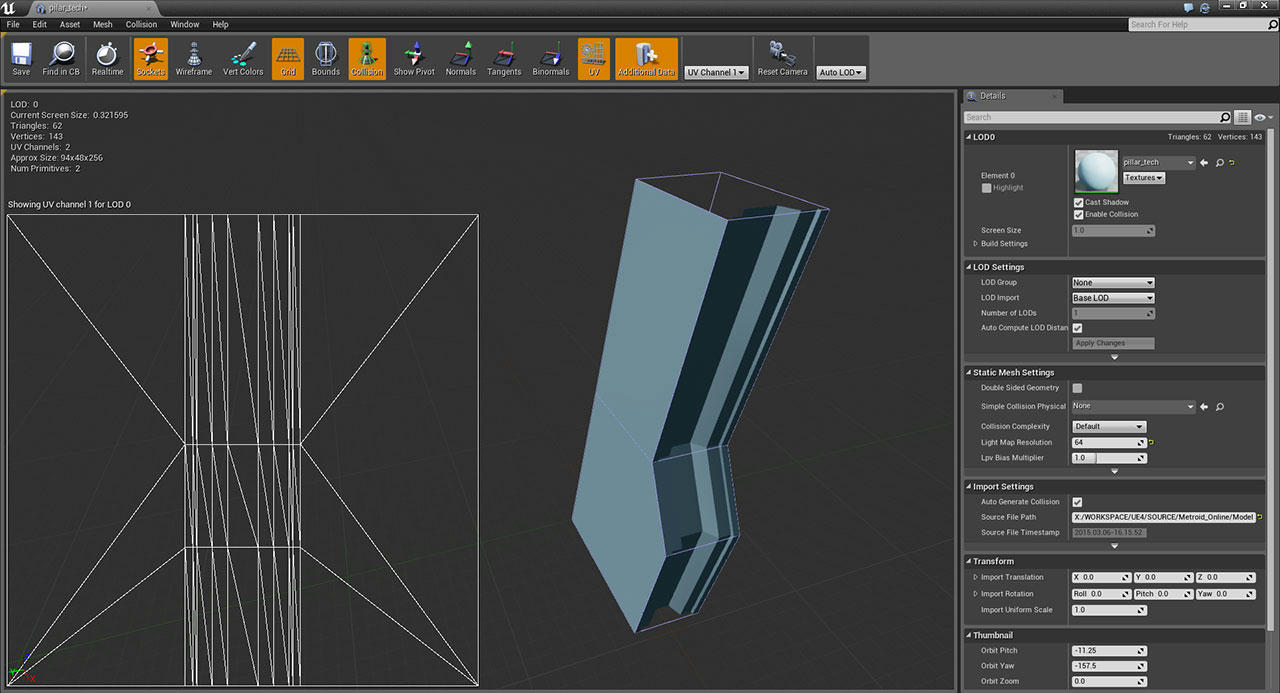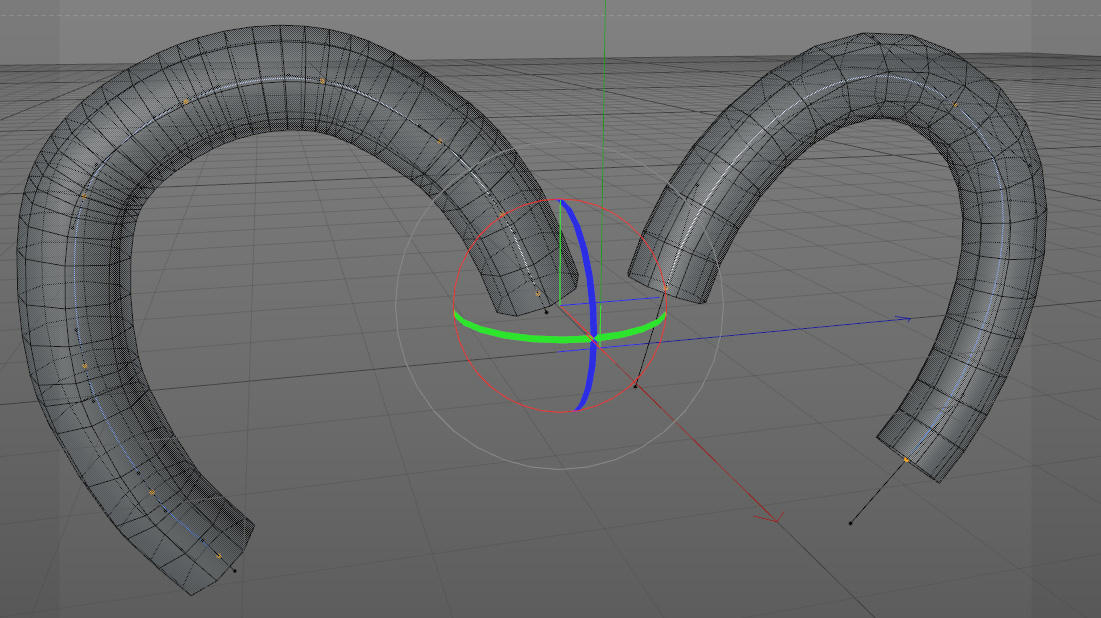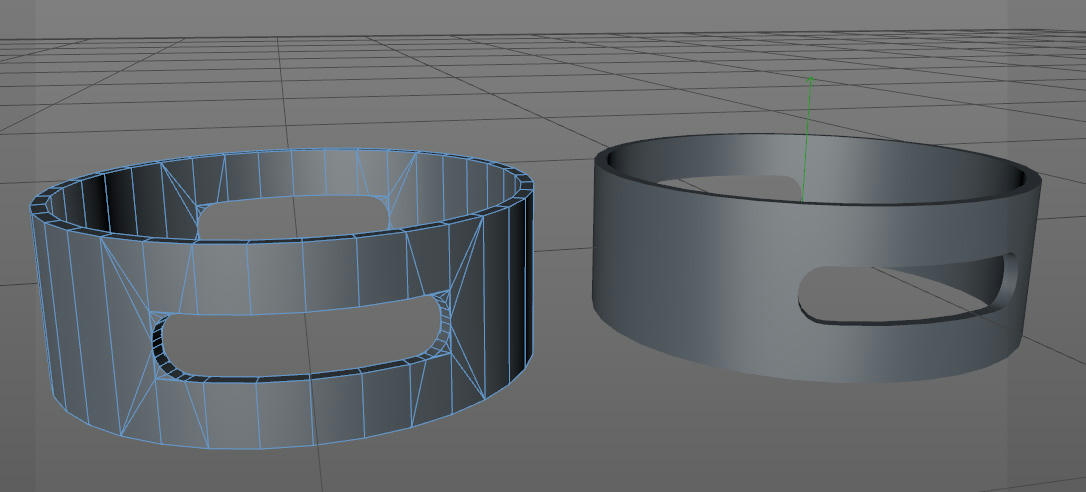Hello there!
I have a couple of questions and a couple of things I already found out about the workflow with Cinema 4D that I would like to ask and share.
First off - Question Time!
- Smoothing Groups
I have an issue with the smoothing of objects. Now, the problem with C4D is that - unlike 3Ds Max or Maya - there is no such thing as “smoothing groups” in the fbx-exporter.
After a bit of research I found that “smoothing groups” equals the phong tag. So, I add a tag and export but I still get an error message and the objects do not look correct. Do I need certain settings in the phong Tag to have it produce the right results?
- Placing the Objects
I want to build my level architecture and assets in C4D, do the UV Layout and export the entire scene in one scene and import the file so I can control each object individually. So far no problem. (Do not combine meshes on import to achieve that)
Now the question: I have all the objects I want in UE4, but how do I get them into my level editor.
If I do it for the first time, I can select everything in the Contentbrowser and Click’n Drag it into the viepwport. Now I have everything in the Scene. Now I can select (or simply not deselect) everything in the Scene Outliner and “Group them” / Ctrl+G . If I now select said group I can for example set that to 0/0/0.
But this group Pivot is in the exact middle of my geometry.
Is there some proper way to determine the exact placement of all the objects (relative to my C4D Origin that is?)
*Workaround I just thought of and which does work… what I did was create a Cone, flip it 180 degrees so it stands on its tip, put the pivot to the tip and put it to 0/0/0. Then I imported the geometry to UE4 and while having everything selected draged the big cone to the origin… workaround that’ll have to make due until I find out a better way… *
Everything else that I were to add if I edit anything I could probably just place by hand or simply copy the coordinates for once…
Now a few things I found out and had to google a lot to find it properly…
A) UV Layout for Lightmaps
To have less to no problems with lighting in Unreal you need two sets of UVs. First one for the textures and materials, second for the Light/shadowmaps.
The first UV tag (Index 0) can have overlapping UVs, no problem.
But the second (Index 1) needs to be absolutly clean, no overlap or anything. This is easily done.
Simple create the UV tag
(should you work with Cube/Sphere Mapping etc, you can easily generate the tag by right clicking on the material and saying “Generate UVW Tag”.)
name it UVW 0, CTRL+ LMB click’n’Drag to the right and thereby create a second one and name this Tag “UVW 1”.
Then go to Bodypaint (Layout panel -> BP UV Edit).
Now you select the object, select all faces, click on the second UVW Tag and in the “UV Mapping” Editor window in the bottom right go to the “Optimal Mapping” Tab.
Tick the box next to “Optimal (Cubic)” and hit apply.
Depending on how high res your object is it may calculate a while but then give you a nice and clean UV Layout ![]()
Aaaaand you’re done.
B) Multiple Materials on one object
Sometimes you might want to have multiple materials on one object.
That is a little fussy in C4D, but basically no problem.
Let’s say you want to have three materials on one object, for example a wall, with a window(glass) and a windowframe.
What you will need is :
3 Texture Tags
3 Polygon Selection Tags
2 UVW Tags.
and of course 3 Materials.
First you do as you always would in C4D.
You set the selections for the wall, the window and the frame and name them accordingly.
Add the textures, restrict them to the selections and map them (i.e. via Cube Mapping)
Note: Maybe I have done something wrong here so far, but for me it has never worked if I use external renderer materials as in VrayAdvancedMaterials, I always had to turn them back to “normal” C4D-Materials for this to work.
Now you need to turn the mapping into UVW-Mapping. This is easiest by right clicking the first tag and selecting “Generate UVW Tag”. For the other two tags, right-click and “Assign UVW Coordinates”. Now you have one UVW Tag that holds the information for all three tags.
Now comes the “fussy” bit. To have Unreal properly import all the materials and tags etc in the right order we have to give them names. What I do is I name them by index.
First we name the Texture Tags 0, 1 and 2. Now we name the corresponding selection Tags 0, 1 and 2
*Note: Don’t forget to reconnect/rename the selections in the Texture Tags as well… C4D is not really dynamic when it comes to Tagnames… *
For a little more transparency in the project also rename the Materials.
I.e.
Tag 1 is Glass –> M_1Glas
Tag 2 is the frame –> M_2Frame
Tag 3 is the wall –> M_3Wall
You can name it as you want, just make it so you understand what you are doing, and also other peoply may quickly understand what you were doing.
Last but not least, do not forget the second UVW Tag for the lightmaps (as described above).
Then export the fbx. Be certain to export the “Materials and textures” and Normals.
Finally, we need to import it properly into Unreal.
In the Fbx Importer window be sure to “Import Materials” and have Normals set to “Import Normals”.
If you have done everything right you should now find an object with three texture elements and two UV Channels, next to three materials named 1,2 and 3 ![]()
I hope this might help some fellow C4D users struggling to find their way into the Unreal Engine 4.
I also hope that some more experienced C4D users can help me with my questions up top.
If anyone has anything to add to what I wrote or may want to correct me where I was wrong, please do so! I will keep an eye on this thread and update it if needed ![]()
Thanks already and I wish you all a great day ![]()
Greetings,
of